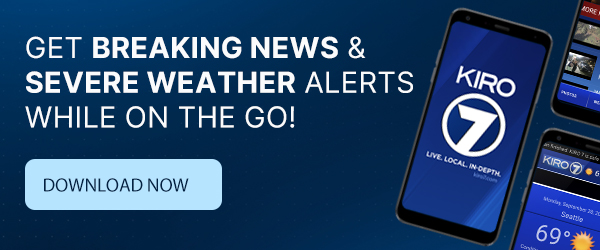SEATTLE — Stay updated on local news, traffic, and weather this holiday season by downloading the free KIRO 7 News App.
The following is a step-by-step guide on how to get customizable alerts with the KIRO 7 News App:
- Download the KIRO 7 News App
- Once it is downloaded - Tap on 'open'
- You will see a message that reads: "KIRO 7 Would Like to Send You Notifications - Notifications may include alerts, sounds, and icon badges. These can be configured in Settings" - Tap on 'ALLOW'
- In the top left corner of the KIRO 7 App home screen, tap on the three horizontal lines - This will open a side bar
- Within the side bar, scroll down to the 'Information' section - Tap on 'Settings'
- You will see a section that reads 'Notifications' - Tap on Customize Notifications
- You then will see an option to set your own personal quiet hours
- Underneath the 'Use Quiet Hours' section you will find the customizable alerts option.
- The options for customizable alerts are: All, News, Sports, Weather, Traffic
The 'News' section has options for: 'National' news, 'Local' news, and 'KIRO 7 investigates'.
The 'Sports' section has an option for: 'Seahawks' news.
The 'Weather' section has option for: 'Severe Weather', and 'School Closings'.
The 'Traffic' section has options for: 'Traffic Alerts'.
Happy holidays from KIRO 7 and happy downloading!
Cox Media Group